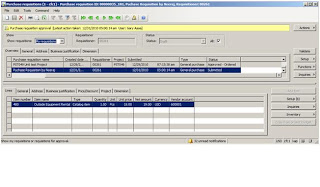Basic à Setup à Settings for workflow.
Please Click Validate to check that the website for workflow is working in good condition on IIS
 |
| Add caption |
Administration à Setup à Batch groups
Please create a batch group “WF” to execute the batch processes for workflow.
Please assign a server, on which the workflow batch processes which run.
Administration à Setup àWorkflow infrastructure configuration
Basic à Batch Processing
Please start the batch process by clicking OK.
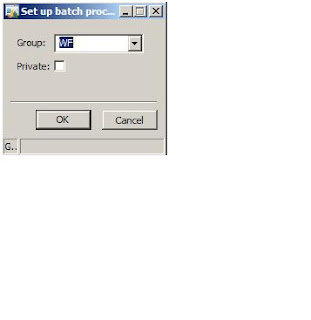
The batch process, will keep on searching if there is any Workflow related task to execute.
Basic à Inquiries à Batch Job
User can see which batch processes are running.
User can set the recurrence of the batch process.
Basic à Inquiries à Batch History
User can track the history of batch processes
Create Workflow for Purchase Requisition
Procedure: Select a Template and Name the Workflow
To select a template, follow these steps:
- In the Accounts Payable, click Setup > Workflow configurations.
2. On the Workflow configuration form, click New.
3. The Create configuration: Select a template form is displayed. Select the template that the new workflow will be based on. Click Create configuration.
4. The Workflow: <Workflow Name> form is displayed. Click the General tab.
5. In the Name field, enter a unique name for the workflow.
Procedure: Enter Instructions for Users
Instructions can be provided to the users of the workflow. For example, for the purchase requisition workflow, use these steps to create the instructions for the users who will be submitting purchase requisitions for processing and approval in the Purchase requisitions form.
It is also possible to insert placeholders in the instructions that will be replaced with the appropriate data when the instructions are displayed to users.
- In the Workflow: <Workflow Name> form, click the General tab.
- Click Create instruction and the Edit message form is displayed.