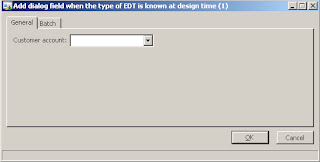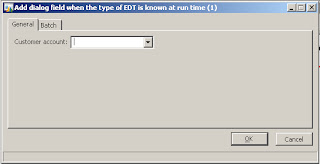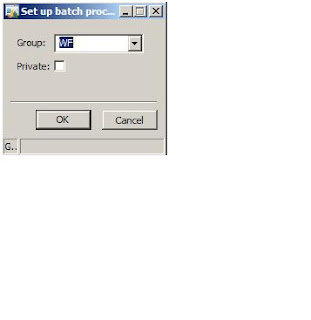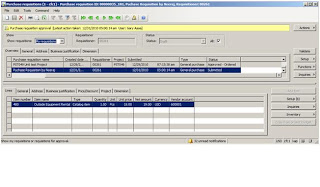Possible situations when:
1. EDT type is fixed and is known at design time.
public Object dialog()
{
DialogRunbase dialog = super();
;
dlgTransDate = dialog.addField(typeid(CustAccount));
return dialog;
}
2. EDT Name is known in some situation.
public Object dialog()
{
DialogRunbase dialog;
Str edtName = “CustAccount”;
;
dialog = super();
dialog.addField(new sysDictType(new Dictionary().typeName2Id(edtName)).extendedTypeId());
return dialog;
}
3. EDT Name is not known at design time, but is known at Run time from a table field.
public Object dialog()
{
DialogRunbase dialog;
str edtName;
dictField dictField;
;
dialog = super();
dictField = new DictField(tablenum(CustTable),fieldnum(CustTable, AccountNum));
edtName = extendedTypeId2name(dictField.typeId());
//Get the EDT information from field of a table. Here Field AccountNum from table CustTable
//has been taken for example.
//Get the EDT information from field of a table. Here Field AccountNum from table CustTable
//has been taken for example.
dialog.addField(new sysDictType(new dictionary().typeName2Id(edtName)).extendedTypeId());
return dialog;